How long does it take to create a project in My Garden Design?
For this article, intrepid investigator Angela Lambert has timed herself discovering how to create a project on our online garden design website. And I think you’ll be surprised at how quick and easy it is to get to grips with.
Hello all, I’m Angela, and in case you don’t know me, I’ve been working in the landscape industry for several years. But not on the tools – I beaver away in the background keeping websites up to date helping landscape and garden design businesses to get noticed for all the right reasons.
Today it’s been my pleasure to have a play with the My Garden Design website. I want to show you that you don’t need to be a computer whizz to use it, that it only takes minutes to learn the system and create a project and that you can save yourself hours of anguish by using it.
I’ve timed each stage of the process – now bear in mind that I was using a PC and a keyboard, so it may take a little longer if you are using a smartphone. BUT I also took the screenshots in this article within the timings – so they’re probably fairly accurate.
Let’s start at the beginning…
Creating an account with My Garden Design
This took me 4 minutes. That’s all. Here’s how you do it.
Go on to the My Garden Design home page and click on the “trade sign up” button on the top right hand side of your screen.
You’ll be met with a simple form that takes only a few minutes to complete.
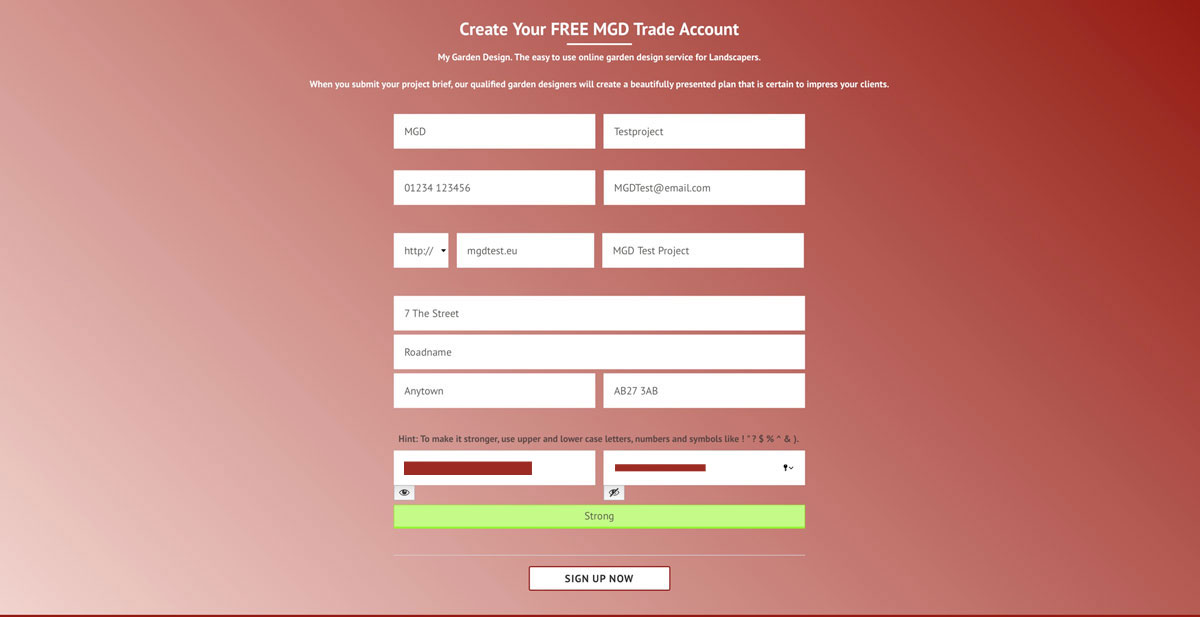
This is my completed sign up form – As you can see, the only thing that’s vaguely challenging is thinking of a strong password.
Once the details are all complete, press the submit button and your account will be created instantly. You’ll be emailed with a confirmation.
Be sure to remember your password – its 100% bespoke to you and you are the only one who can access your account. If you do forget it – there is a reminder facility when you next sign in to the website – you will be emailed a link to reset your password.
Your MGD dashboard
When your account is set up, you’ll see a welcome page with links to a step by step guide and to the useful tools that you can now access for free.
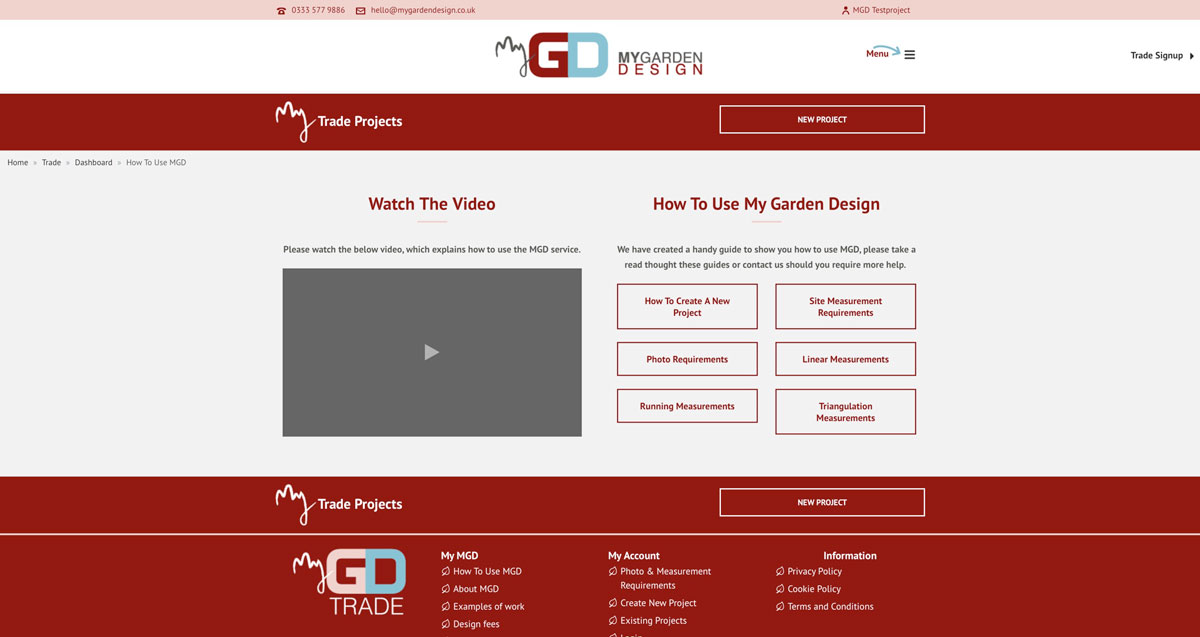
How to create a project
This took me another 6 minutes…. less time than it takes to make a cup of tea!
You can create as many projects as you like. Only you can see them and there is nothing to pay until you press the buy now button. Feel free to play. You can upload site details and use MGD as your portable filing cabinet without every committing to a design.
Click on the “new project” button.
Again, there’s a short online form to fill in.
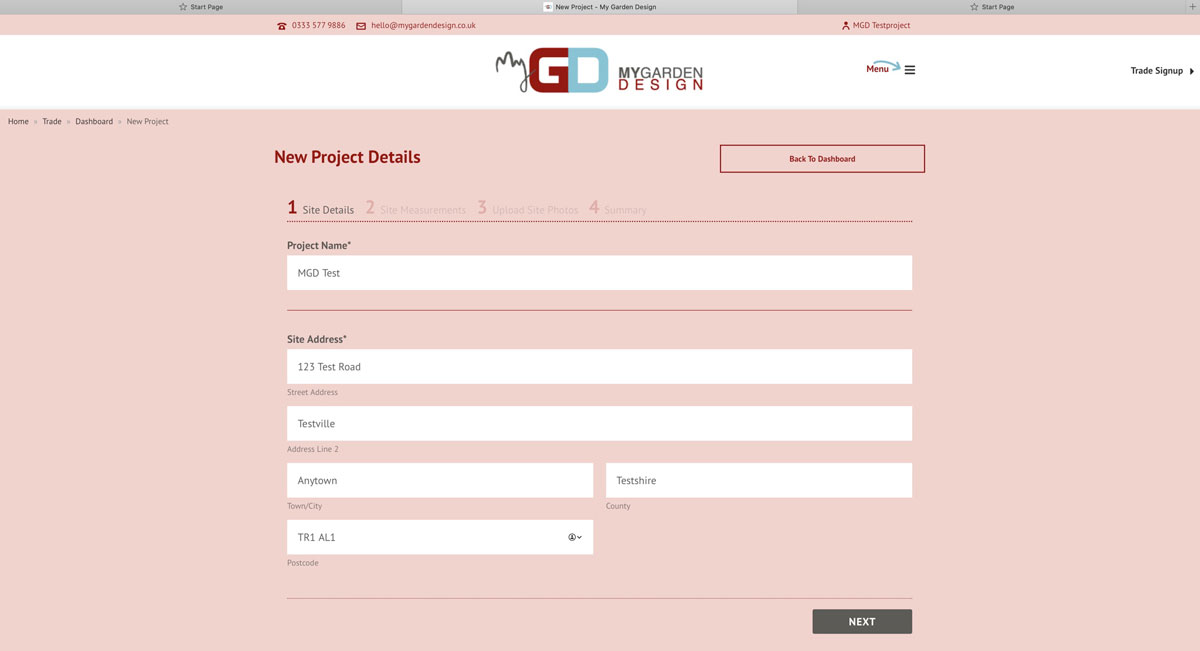
When you create a project, give it a name that will mean something to you, the client’s name, the street name, something that reminds you of the garden – eg meadow project, I’ve used MGD Test because its the first thing that popped into my brain.
Complete the site address – this will be put onto the garden design if and when you commission it – along with YOUR logo and contact details. There’s a bit of a glitch on the site here – you need to fill in every field or the website won’t let you move onto the next stage – no idea why but Paul – if you’re reading this – maybe it needs a tweak?
Click on “next” and you’ll be asked some very basic details about the job. Will you be providing the measurements? Or would you like us to organise the topographical site survey on your behalf.
If you choose the latter, there will be a cost involved and we’ll get back to you ASAP with a quote for that. In the image below, I’ve selected “Measure it myself” – you can see that the box has been ticked.
The dimensions of the garden will prompt the website to generate a quote for you. You’ll see it appear on your screen along with a RRP which is a suggestion for what you might like to charge your client for ‘your’ garden design services.
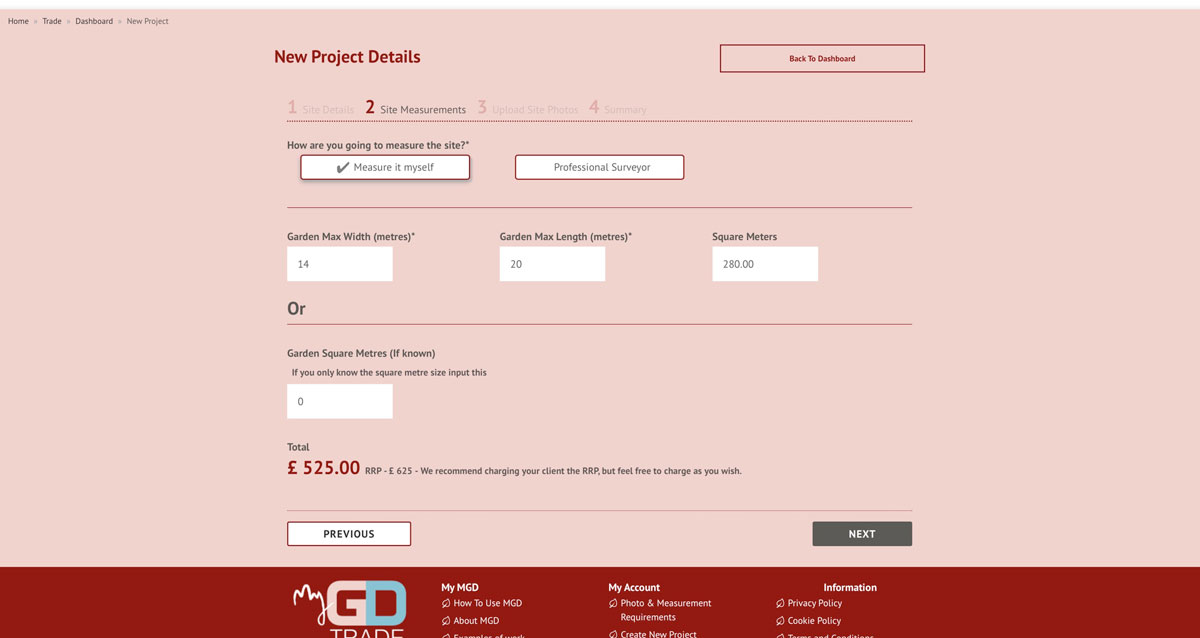
Next, you have the option to upload site photographs. Don’t worry if you’ve not taken any yet, you can skip this step and come back to it later – maybe as part of your site visit.
Clicking on “Select Site Photos” prompts a box to appear so that you can search your phone or (in my case) PC for images – I don’t have any site photos, these are from a family trip to Kentwell Hall – but you can see how it works.
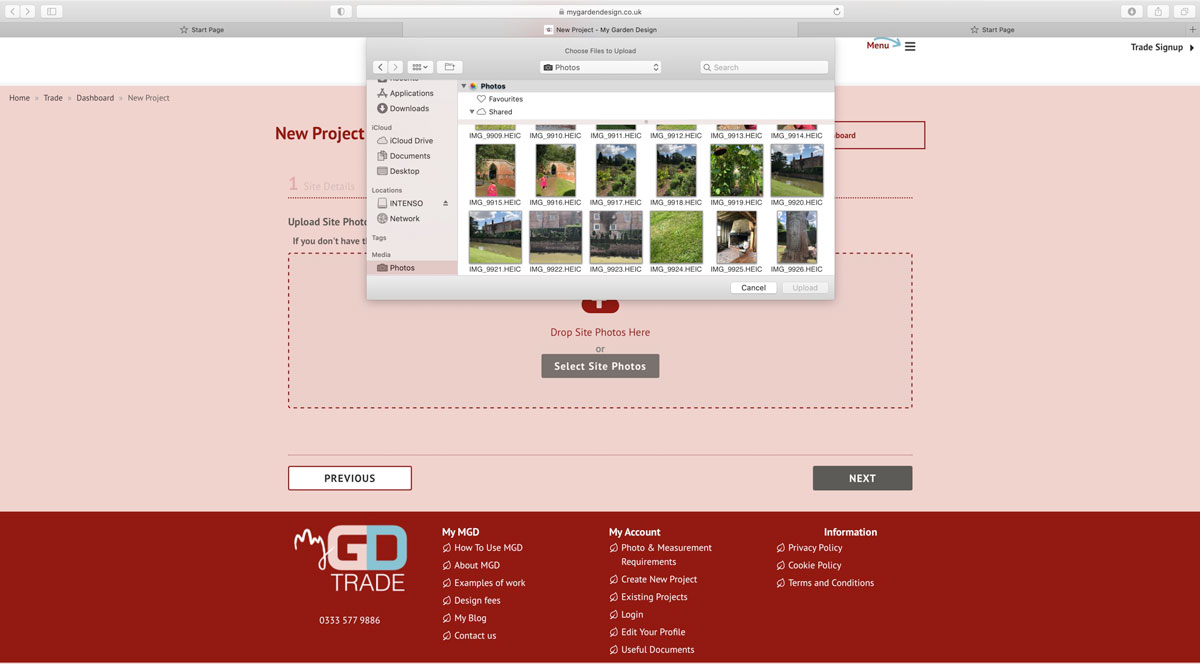
Click on “Next” and that’s it. Your project has been created. Think of it as a folder for the detailed information you are about to collect on your site visit. Measurements, the client brief and site images.
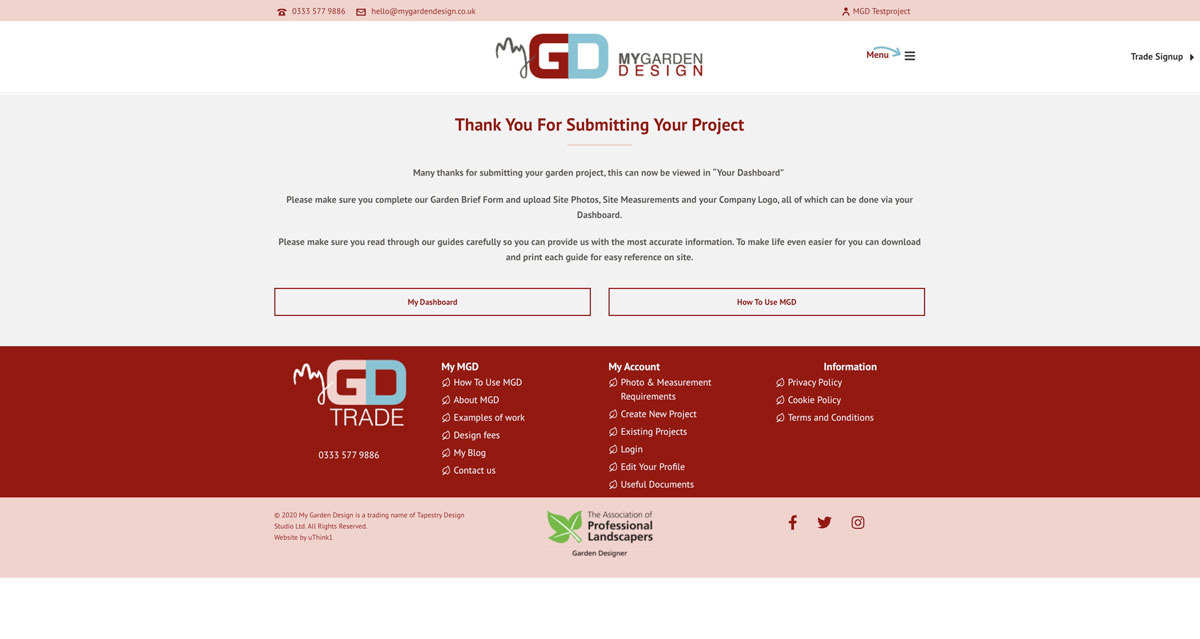
Creating the client brief
The client brief is quite possibly THE most frustrating parts of garden design. My tip for saving time would be to download the client brief questionnaire from our website, and ask your client to complete as much as possible in advance of your site visit. You can print it off or you can email it to them.
Alternatively, you can work through the questionnaire with your client and complete it online as you do so. It’s easily accessed through your dashboard. If you want to complete it online, click “add”. If you have a paper copy, scan or photograph each page and use the “upload file” button to add them to your project file.
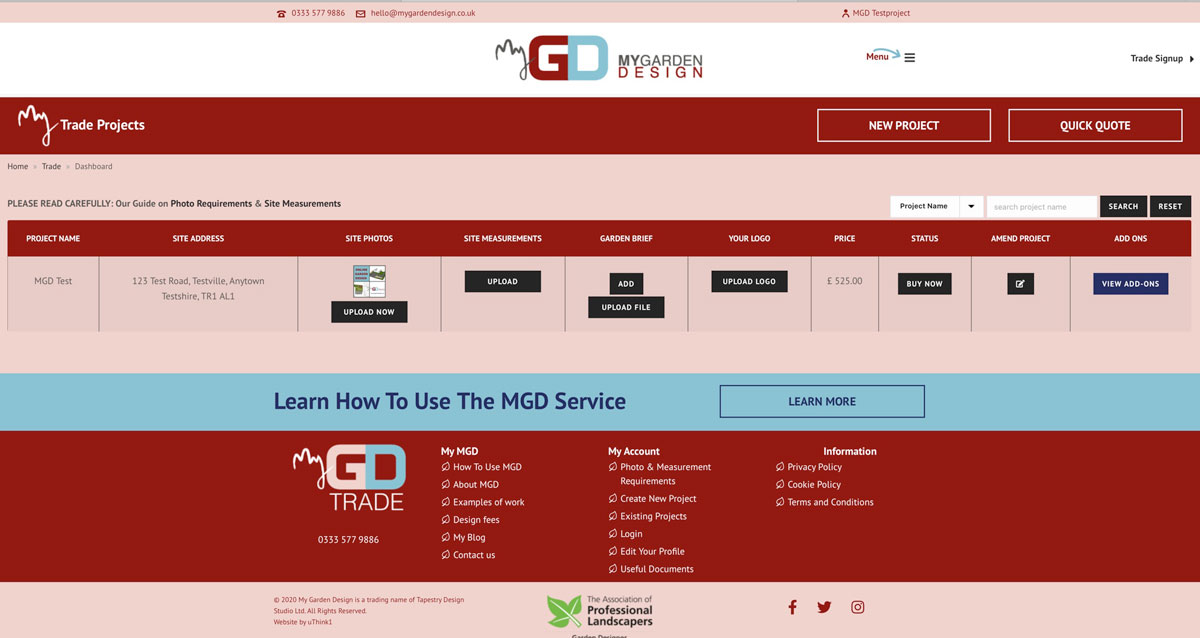
You’ll find that the questions are quite precise. But these are only the kind of questions you would normally ask during a site visit. To create a project on MGD is no different to gathering information at a normal site visit. Where there are boxes for more information, please add as many relevant comments as you can think of. They will help our designers enormously.
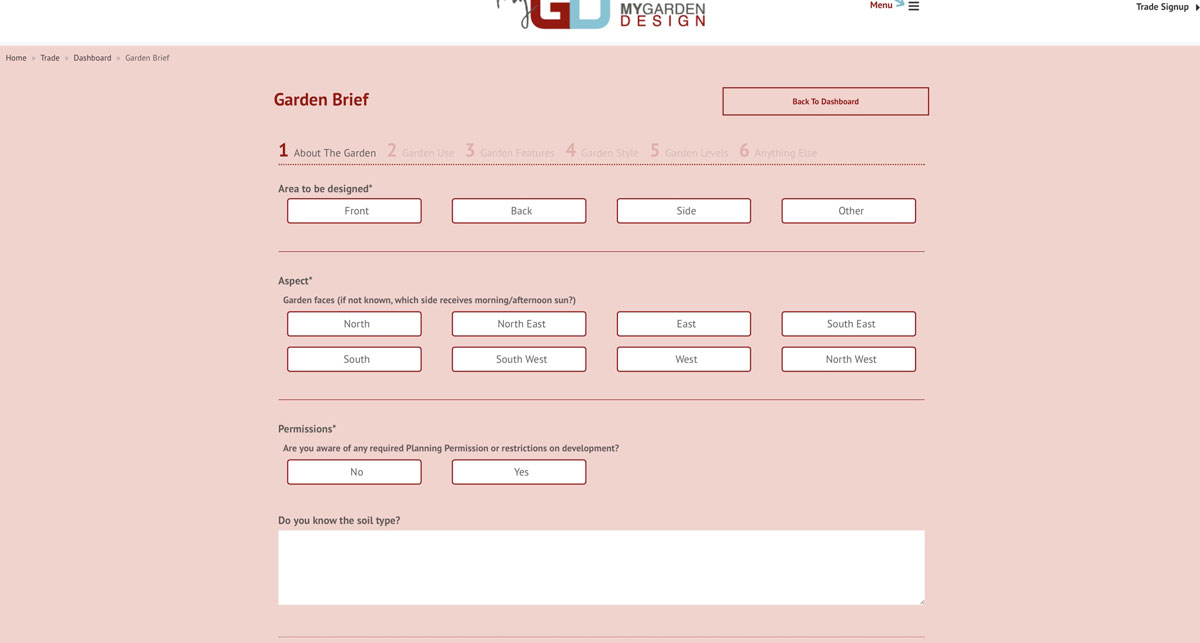
This is just a snapshot of the online garden design brief – there are several question. Feel free to save the document at any time – you can come back to it later to make changes.
I’m not a landscaper, and I didn’t have anyone with me who was pondering their answers. Creating the client brief took me 10 minutes – you might want to leave yourself a bit longer but seriously – it’s easy.
Uploading measurements
I haven’t completed this part of my test project yet. Measurements are not what I’m good at. But you will be used to it and will be taking measurements whilst on site anyway so when you create a project, this section will be a breeze for you.
If you need a reminder about what to measure and how to present your findings, check out the useful documents section of the website.
Uploading measurements is as easy as uploading site images – you’ll have no problem at all with it.
Finally – the most important part of all
Your logo. Every design created by the MGD team will carry the logo and contact details of the commissioning landscaper. We remain completely anonymous.
So please upload a picture of your logo to make the design your own.
When you’re ready
Click “Buy” to review the project and commission your garden design. Our team will get to work straight away and you’ll have a beautifully presented garden design emailed to you within 4 weeks.
Your turn to play
Now it’s your turn to create an account and create a project of your own. Don’t worry, you won’t be contacted by anyone (we’re too busy for that!) you can’t break anything on the site. It won’t be long before you’re hooked. Not least because there’s no extra work in creating an online project the only difference between this and what you’re doing now, is that you are recording your findings online. Heck – you can even complete the whole thing from your smartphone during a site visit. How much time will that save you over the course of a week?!
Find out how MGD could help you win better work for your landscaping business