My Garden Design has been built to take the stress out of creating landscaping plans. A simple online questionnaire guides you towards creating a comprehensive client brief for you garden designers to work from.
Here’s how it works.
1. Register online as a trade user.
*****It’s free to register as a trade user on My Garden Design******
Click on the “trade signup” link at the top of your screen
A simple form asks for your name, and company contact details. These will appear on any garden designs that we build for you.
A reminder of your user name and password will be emailed to you almost immediately. This is an automated email. For data security reasons, the site administrators cannot see your login details.
Straight away you will be directed to a web page with an easy to follow user guide.
Select your preferred option…..video, online guide or downloadable pdf.
Alternatively, click on the “New Project” button to explore MGD for yourself
If you are already registered sign into your account using the details that have been emailed to you.
Click on the login icon and enter your user name and password.
2. Name Your Project
Give your project a name so that you will be able to recognise it easily. You might want to use the client’s name, the road it’s in or some other memorable information
3. Fill in site details
This section asks for basic information about the site – the address, postcode etc. You do need to complete all sections before the website will allow you to move onto the next section.
Click on “Next” to continue creating your project
4. Get a quote for your design
Click on the button to let us know who will be submitting the measurements.
If you would like us to organise a topographic survey of the site, please click on the “professional surveyor” button and continue adding details. MGD will contact you in due course with a quote for the site survey.
Fill in the measurements of your site. Maximum width and maximum length. OR, If you know the square meterage of your project, enter it into the “Garden Square Metres” box.
Please add your measurements in metres. For example ten metres 35 cm should be typed in as 10.35
The website uses this information to generate an instant online quote for your garden design. You’ll see the quote on your dashboard.
Your quote will appear with a RRP. This is a suggested price should you wish to pass costs onto your client. It takes into account the time you spend gathering information.
Click “next” to continue. You will not be charged yet.
5. Upload site photos
The website will prompt you to add photos of the site, inside and outside of the garden. Follow the instructions on screen to upload images from your PC, tablet or smartphone.
If you don’t have any photos yet, you can add to this section later
Click “next” to review your project
6. Review your project
The screen will show a summary of the information you have added so far. Please check that it is correct. If you need to change anything click on the “previous” button to go back and make changes.
Happy so far? Please take the time to read our terms and conditions before you click in the box to agree the t’s and c’s
Now click “Submit project”
Don’t worry, if you want to change these details you can from your dashboard.
Click “Submit Project” to create a project file.
The page will update itself and you will be able to see a link your dashboard. Click on the link and start exploring My Garden Design
7. Familiarise yourself with your dashboard
Take a little time to familiarise yourself with the dashboard. At the very bottom of the page you’ll find links to the tools you’ll be using to get the most from My Garden Design. Use the links below the “My Account” heading to create a new project, visit and update an existing project or edit your own Company details.
8. Update your project
Each of your projects will be listed on your dashboard with all of the possible actions highlighted in black.
You can click on the buttons in each section to add to or edit your project
If you are using My Garden Design on your mobile or tablet tap the arrow to the left of the project name to show all the columns.
9. Upload site photographs
Click on the button and follow the instructions on screen to add site images. These pictures will help our designers to interpret your client brief.
Our designers would appreciate pictures of the house/property, any features that are to remain in the garden, and as many images as possible taken at different points in the garden. If your client has asked for features or views to be screened or hidden, pictures of these would be most welcome.
There is no limit to the number of images you can add to your dashboard.
10. Submit site measurements
This part of My Garden Design requires a photo or pdf of your site survey with a comprehensive set of measurements. Remember, our designers will not be visiting the site, they are depending on accurate measurements in order to create a buildable design for you.
Use the button in the centre of your screen to upload photographs or pdf’s straight from your device.
If you wish to upload a .skb or .skp file please follow the instructions on screen to send the files via email
11. Add or update your garden brief
Click on the highlighted “add” section in the Garden Brief column
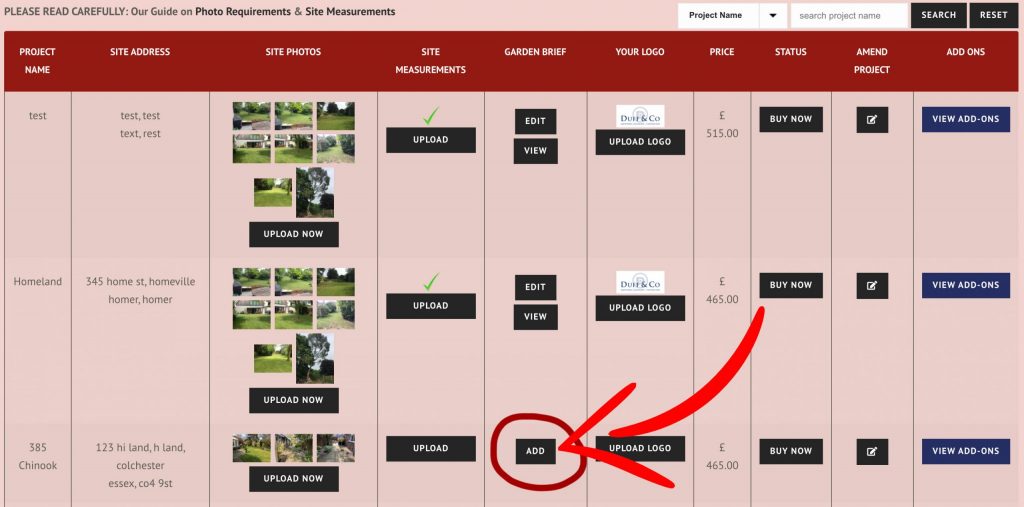
The garden brief consists of a series of simple, multiple choice questions. All you need to do is click on the answer that best fits your project. The box will show a “tick” mark when it’s been clicked on.
Click again if you wish to undo the action
For some questions you may be able to tick more than one box. Some questions will only allow one answer.
At the end of each page click on “next” to move on to the next questions.
*Suggestion* Have your My Garden Design project brief open when you are chatting with your clients. You can go through the questions together and ensure that your client understands each question and that nothing is overlooked.
You don’t need to answer all of the questions in one session – you can save the project and return to it. However, we cannot start your garden design until all of the questions with a star * symbol beside them have been completed and all of the survey information added.
Use the button at the top right hand of your screen to return to your dashboard.
12. Upload your logo
Click on the button and follow the instructions on screen to upload your logo. This will appear on the garden design along with your contact details. Please upload a high resolution image – it will show your branding off much better.
Use the button at the top right hand of your screen to return to your dashboard.
13. Amend project
Should you wish to change any of the project details you can do so in this section. Click on the icon to edit the project name and address, update site measurements or change your mind about our survey service.
14. Request Add –ons
From your dashboard you can click on the “Add On” button to select any extra design service. These are available so that you can help your clients to visualise their garden. They also allow you to add the “wow factor” to your work.
Add-ons do incur an extra cost which depends on the size and complexity of your project. Use the button on your dashboard to let us know which add-ons you require and request a quote.
15. Complete payment and submit your project
As soon as you have added all of the relevant information and completed your payment, you can send your project to our garden designers who will start work immediately.
Click on the “Buy Now” button in the “status” column and follow the directions on the screen.
Payment is managed through a secure gateway. Nobody will have access to your payment details and they will not be stored on the website. Simply follow the instructions on your screen. Your receipt will be emailed to you.
When payment has been processed the status for your project will change to “PURCHASED”. You can expect to receive your garden design within 3 -4 weeks of payment being received.
For help using the MGD platform, please visit our FAQ page, or contact the MGD Team. We’re here to make your life easier.
Don’t forget to read our guides on what site measurements and photos we require.
